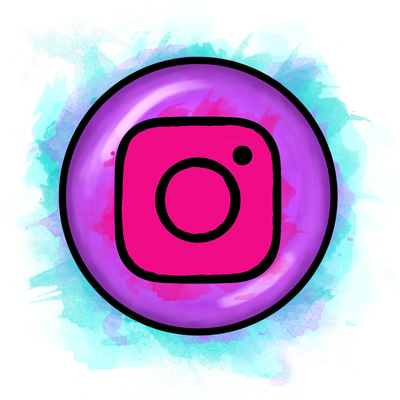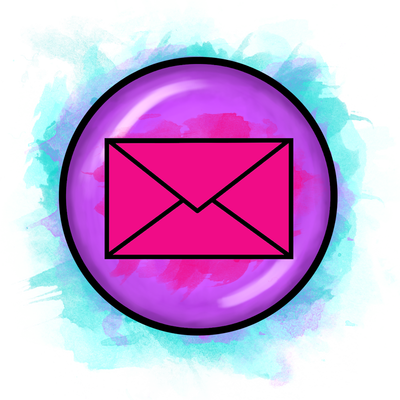If you're making an effort to embrace technology in your classroom, I applaud you! It is not an easy transition to make, so if you don't know where to start and you're feeling overwhelmed then I suggest you get started with exit tickets! They're quick, easy and a great way of assessing your students' understanding at the end of a lesson. Here are 4 ideas for digital ways you can end your lesson:
1) Create an exit ticket on Google Slides for students to complete at the end of the lesson. If you get your students to submit their exit ticket via Google Classroom, then you can dismiss them as you receive their exit tickets, live! If you want to get even fancier, you can use a QR code and display it on screen or on a poster for students to scan with their smart phone and complete! If you want to learn how to make your own exit tickets on Google Slides, you can check out this video e-course where I share step by step videos of how to do it. Or if you want to save yourself the time and bother of making them yourself, you can download these 9 ready made exit tickets here!
2) Use just one resource for the whole class such as this interactive exit ticket activities resource. The way this works is a student comes up and taps a number. Each number is connected to an exit activity. This can be done collectively as a class or you could add the file to Google Classroom or link to a QR code, and have students complete a task individually / pairs / groups. I teach you how you can make your own here or you can buy the ready made interactive activities here:
3) If you want a quick and simple snapshot of your students' understanding that can be viewed as a graph or exported into Google Sheets document (just like Excel) which can analyse their responses, when you might want to consider finishing the lesson with some set questions using Google Forms like these:
4) Finally, this one might need more than a few minutes, but you could end the lesson with a class quiz such as Kahoot! Students just need access to a computer or smartphone which they can then use to answer the questions as they appear on your screen. You won't get individual feedback (aside from the top 3 ranked) but it is handy for general understanding as you see graphs for each question showing how many students selected which answer, plus it's bags of fun!
If you're interested in learning more about how you can create your own digital teaching resources and learning more about Google Classroom and Google Slides etc, then you're welcome to join this video e-course which guides you through every step!
Thanks for reading this post :) If you found this valuable, leave a comment below or share it out!
Technology is a wonderful tool to use in the classroom and is important in ensuring our students are well-prepared for the world they are going into. It can be a challenge to begin integrating new technology into our classrooms, but it doesn't have to be scary: start small with simple exit tickets and just see how you get on!
What are some of your struggles with integrating technology in your classroom? Leave a comment below!
Technology is a wonderful tool to use in the classroom and is important in ensuring our students are well-prepared for the world they are going into. It can be a challenge to begin integrating new technology into our classrooms, but it doesn't have to be scary: start small with simple exit tickets and just see how you get on!
What are some of your struggles with integrating technology in your classroom? Leave a comment below!
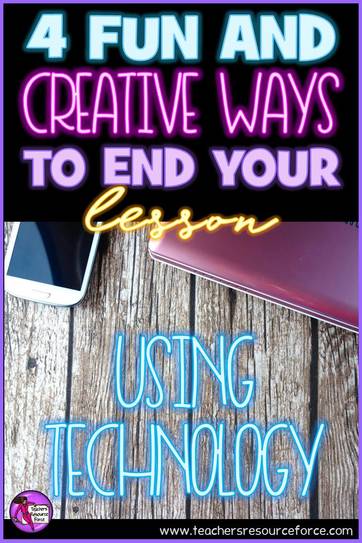
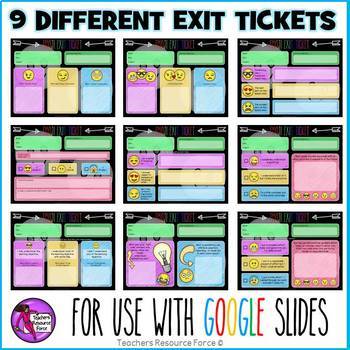
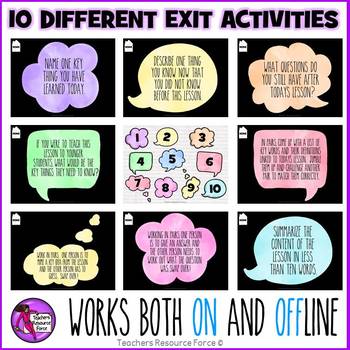









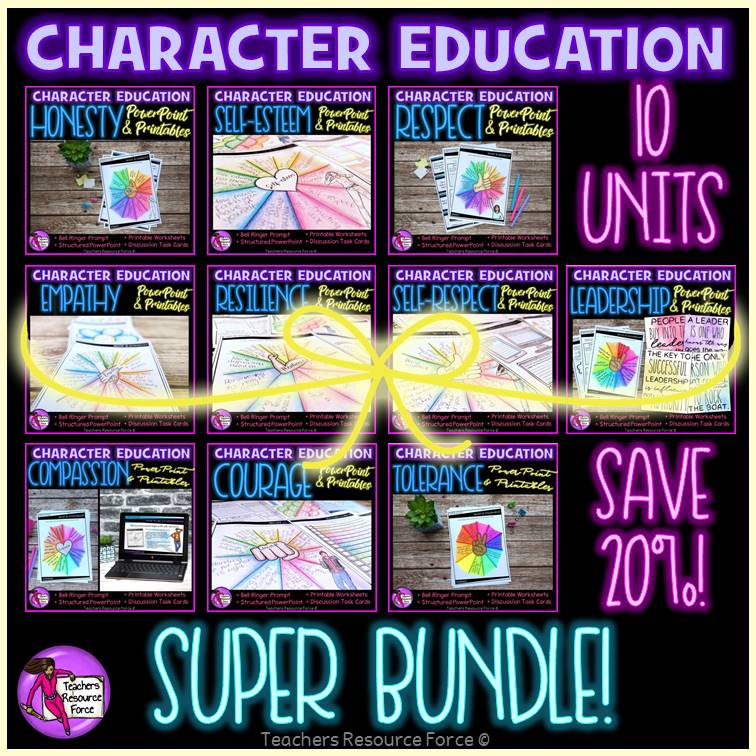
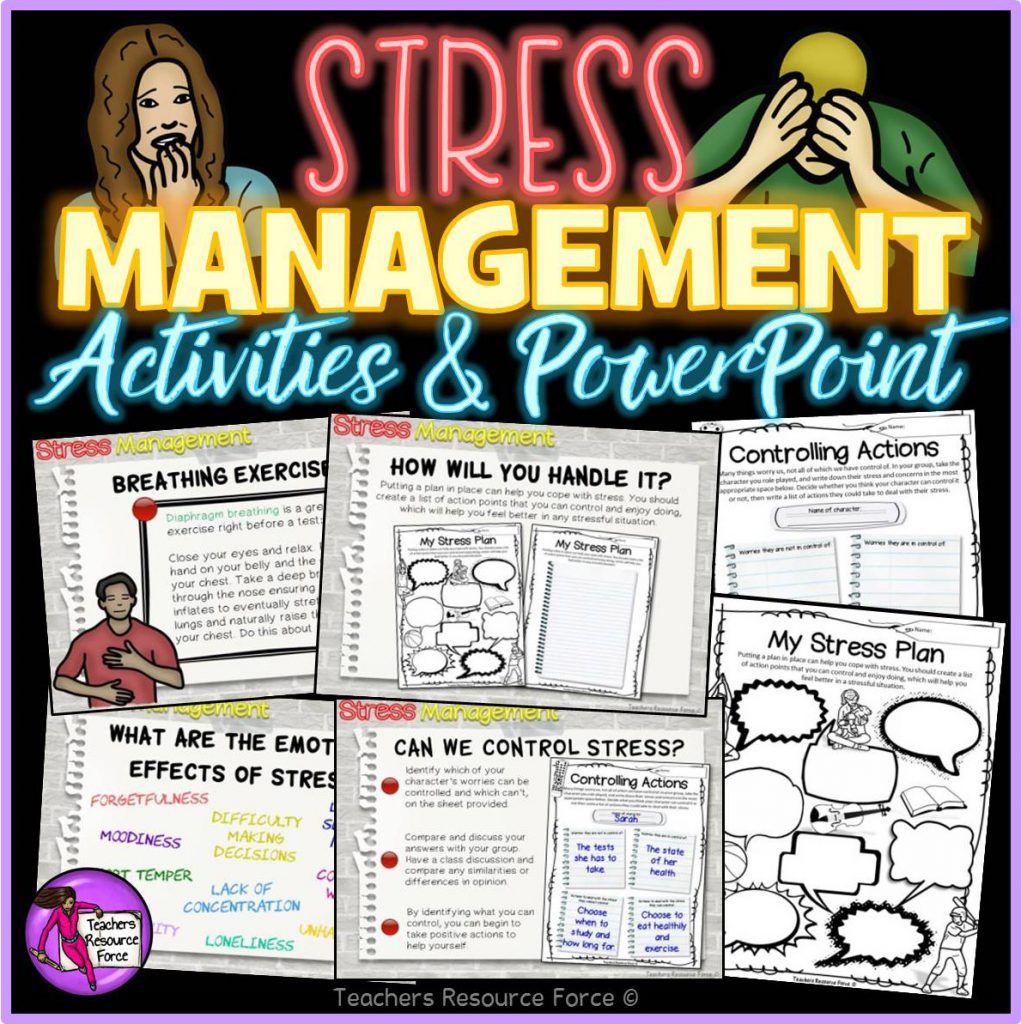
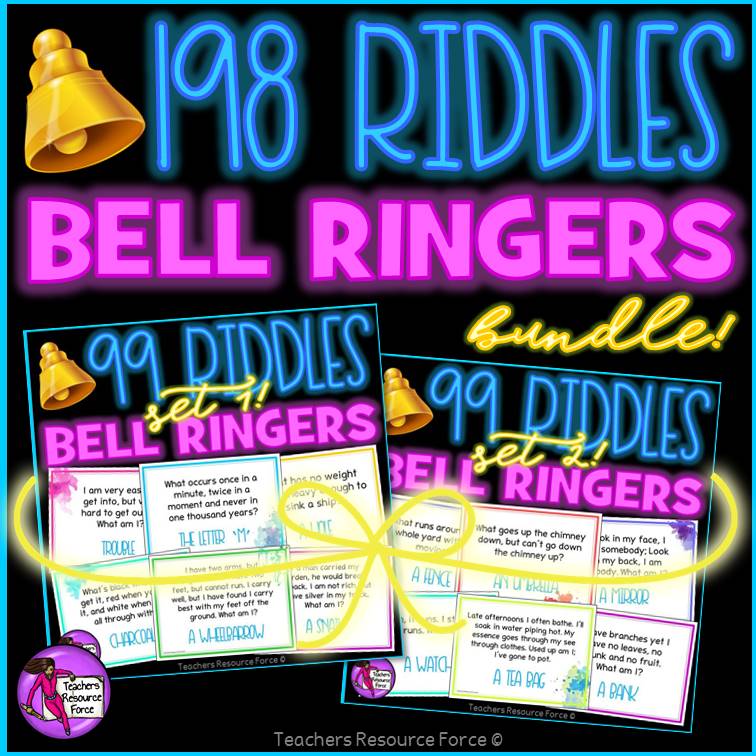
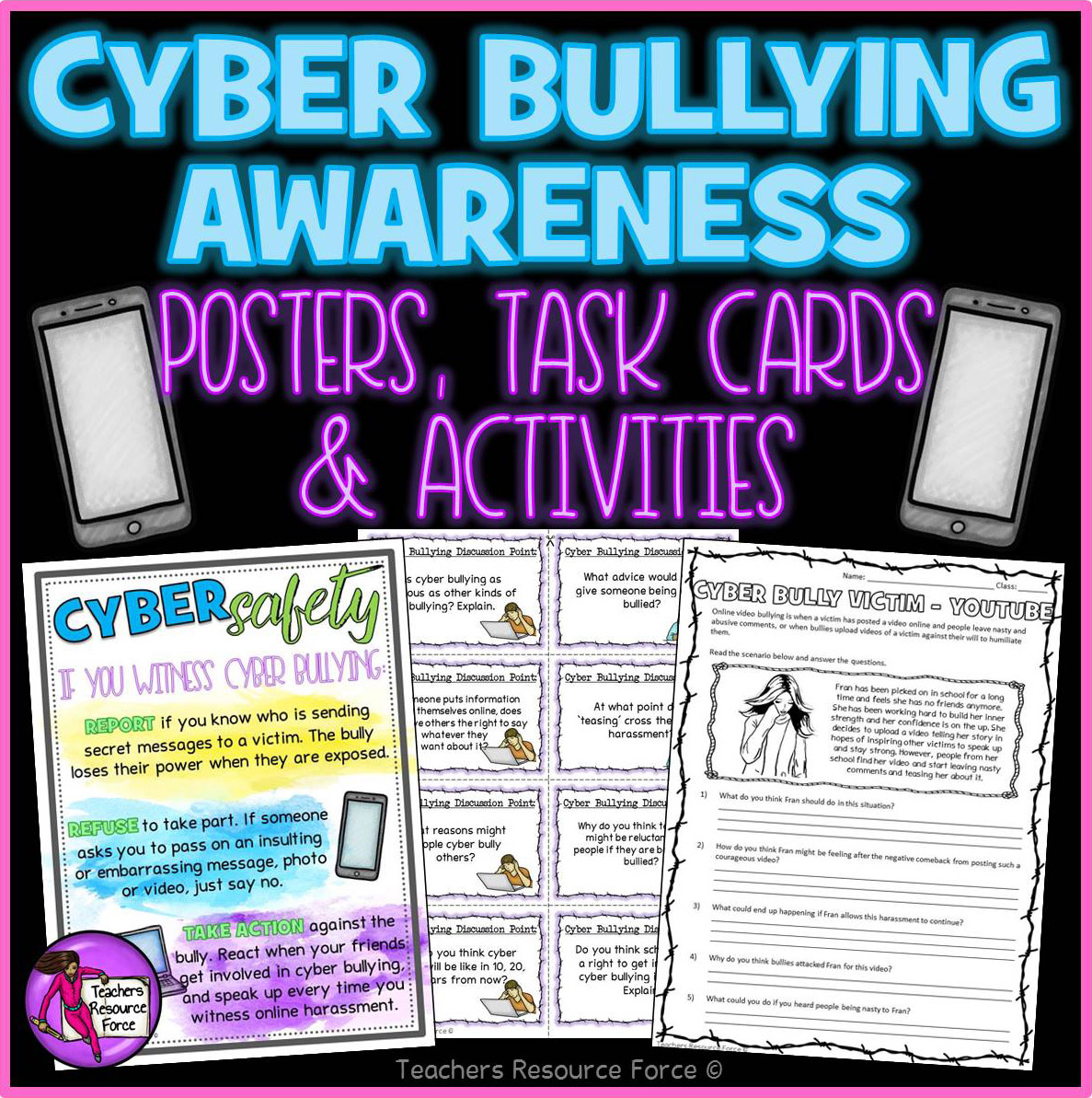


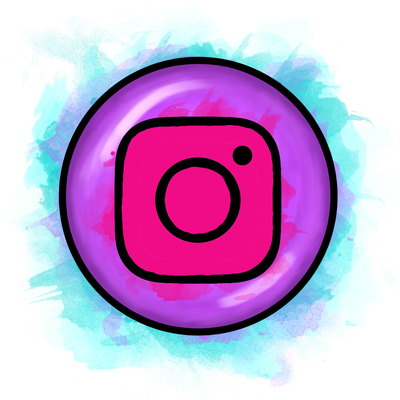

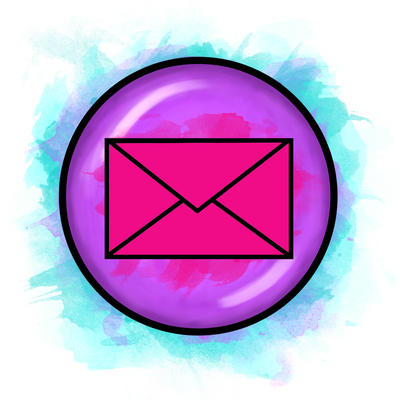

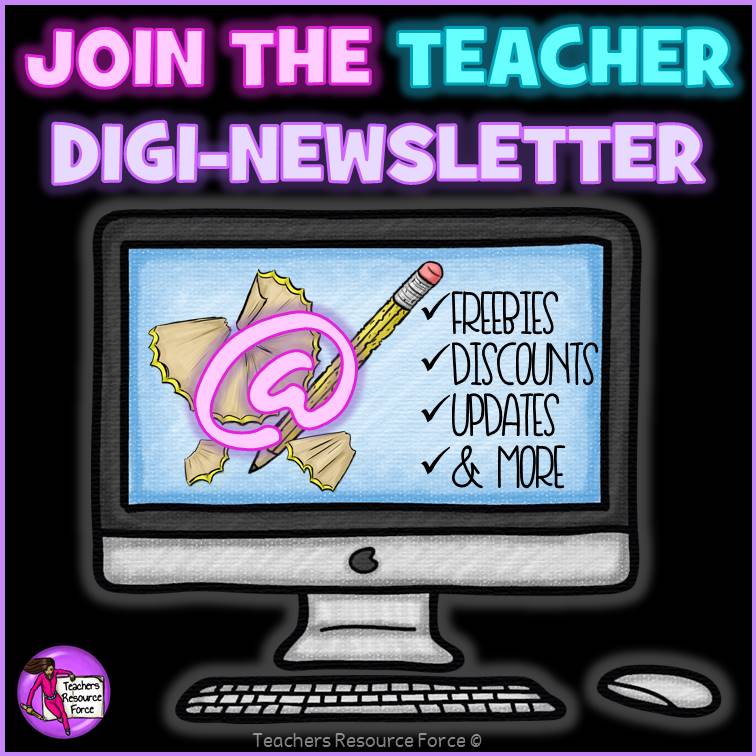
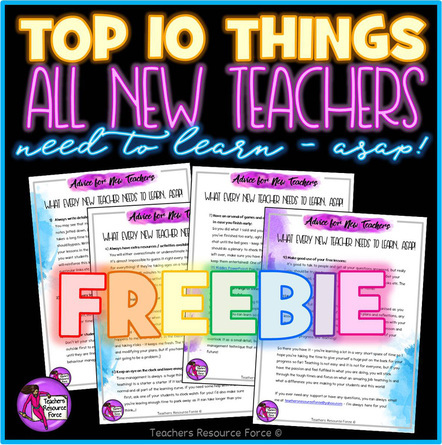
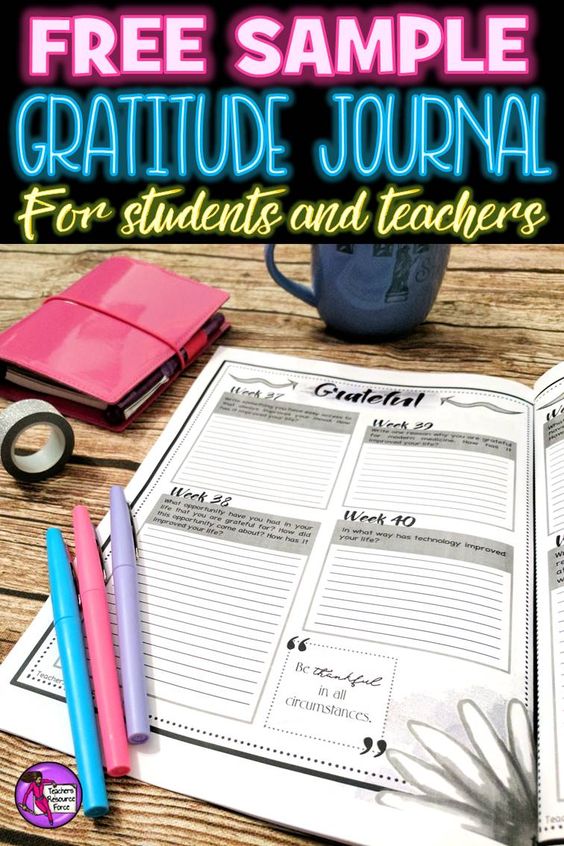
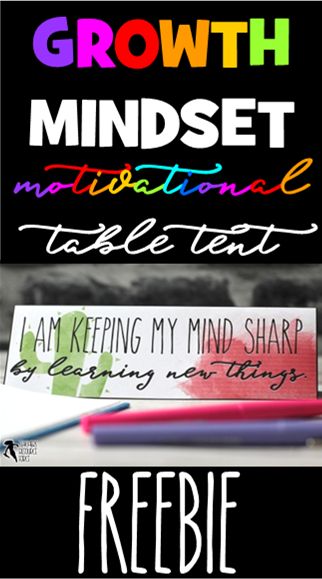

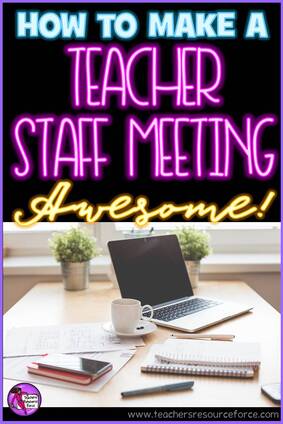
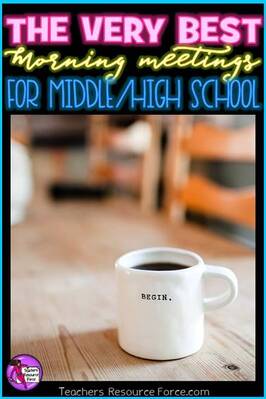
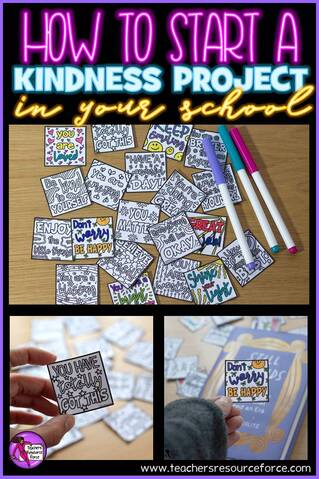
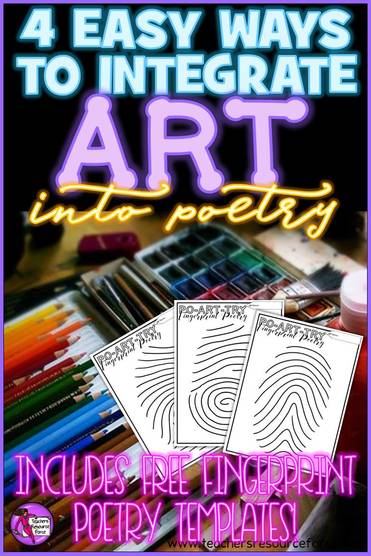
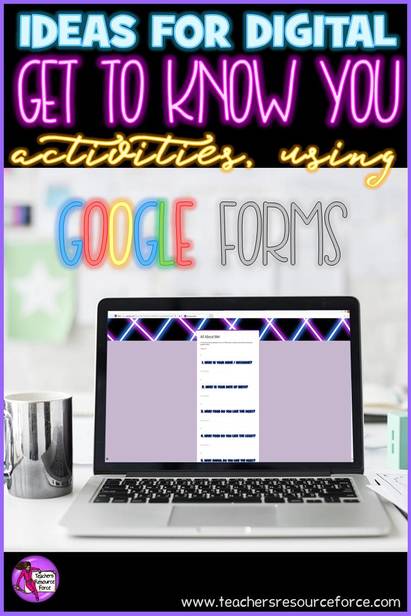
 RSS Feed
RSS Feed