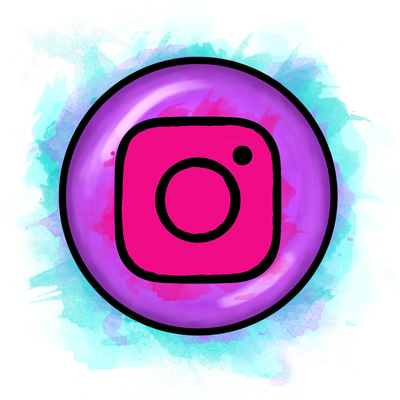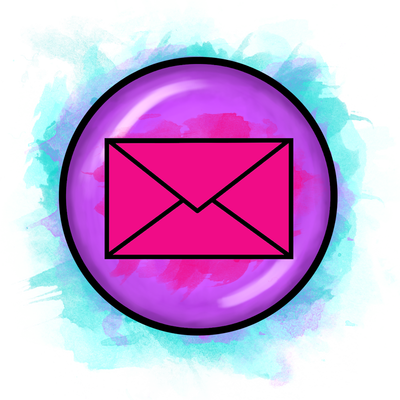QUOTE BANNER:
1) Design your banner using any program you are comfortable with, I suggest making your banner maximum 8cm long. I have made a free template you use to make your own HERE!
2) Save it and upload it to anywhere you can access it online (I personally like to use Pinterest).
3) Go to your image, wherever it is online, and right click to 'copy image URL'.
4) Go to your accounts page where you edit your quote:
My TpT >My Account > Store profile > Edit
5) In your 'personal quote' section, type in the following:
<img src="https://whereveryousavedyourimage.jpg"/>
(Replace the website address with the one you copied in step 2!)
6) Hit save and then have a look at your store front! If your banner doesn't fit, go back and resize your image then repeat the steps again. If it does, do a happy dance and admire your new store!
PROFILE PICTURES:
This is really unique and I've not seen anyone else do this yet! You're the first to hear about my little secrets!
1) Go to your accounts page where you edit your profile:
My TpT >My Account > Store profile > Edit
2) Simply copy your image URL in the same way as indicated above, and paste it within the <img src="....."</> link! (If you want to add an image of a product in your store, you won't need to upload your image to a website like Pinterest, as it is already online in your store! Simply copy image URL straight from TpT).
3) If you want your image to be 'clickable' so it links back to that product in your store, simply use this code:
<a href="https://teacherspayteachers.com/Product/YourProduct">
<img src="https://teacherspayteachers.com/YourProduct.jpg"</a>
P.S. This will also work with your banner if you want to make that clickable too! You should then get something that looks like this:
If you have any questions or need some help, please leave me a comment below!

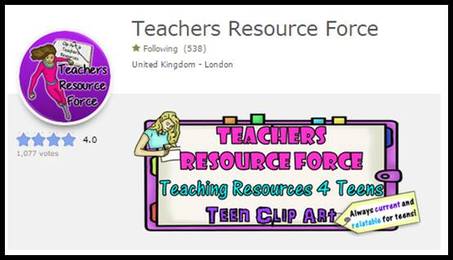
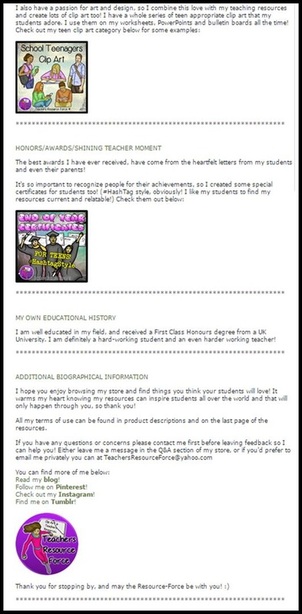







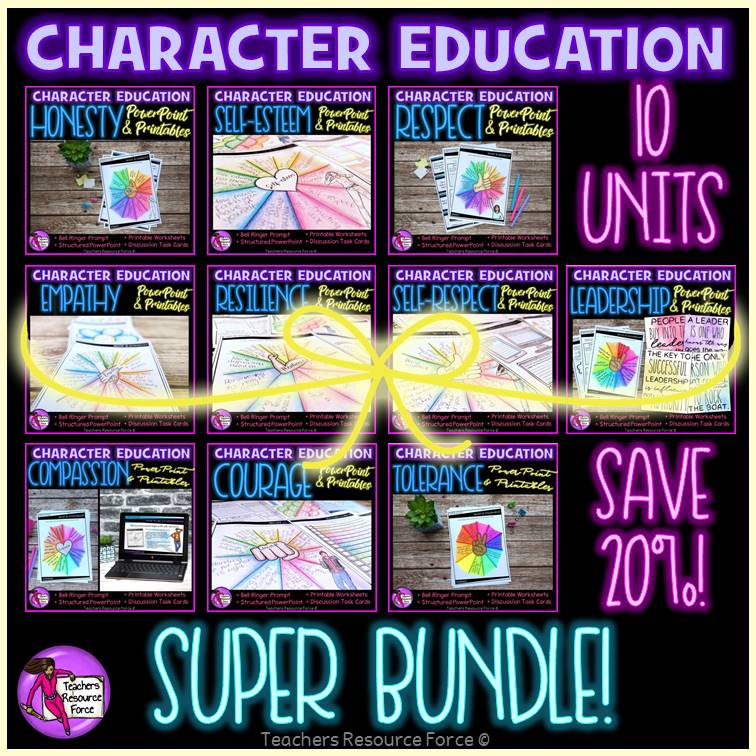
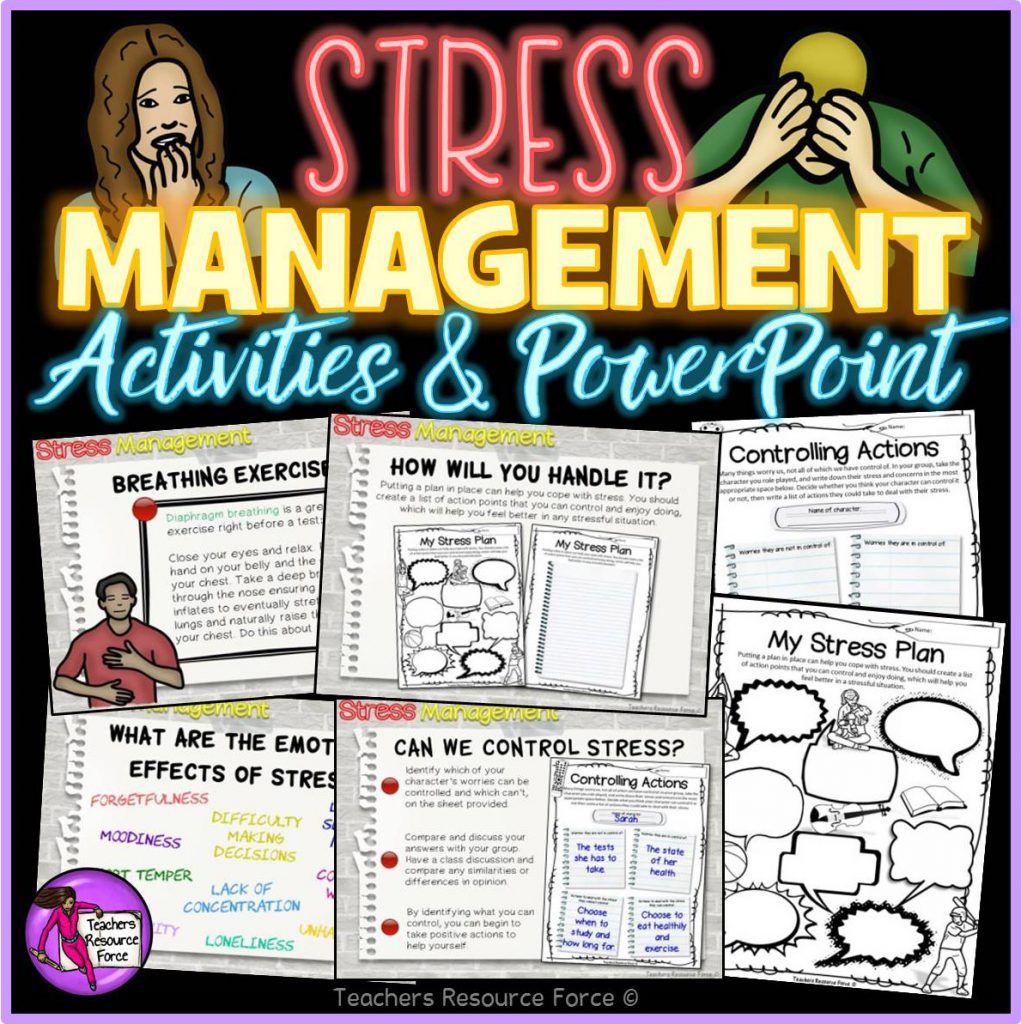
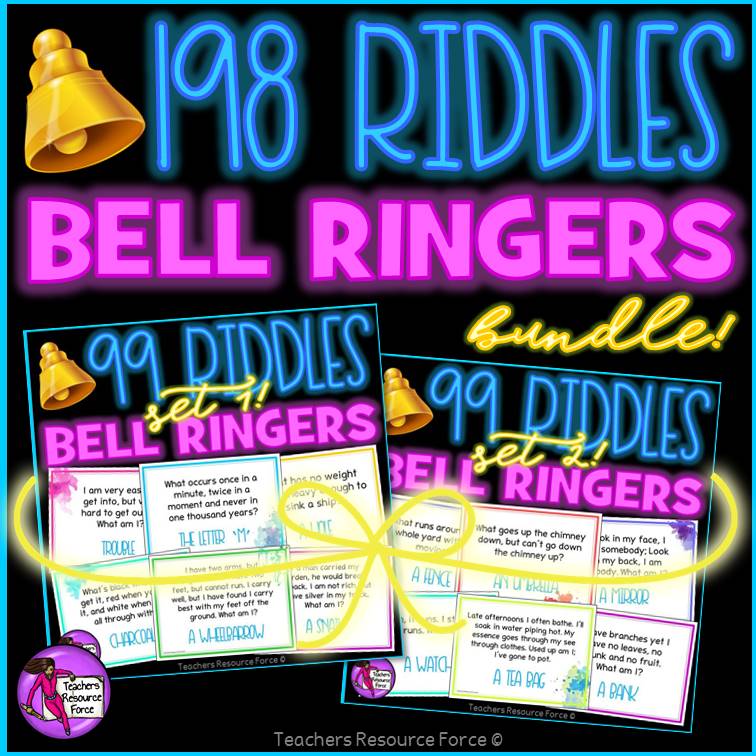
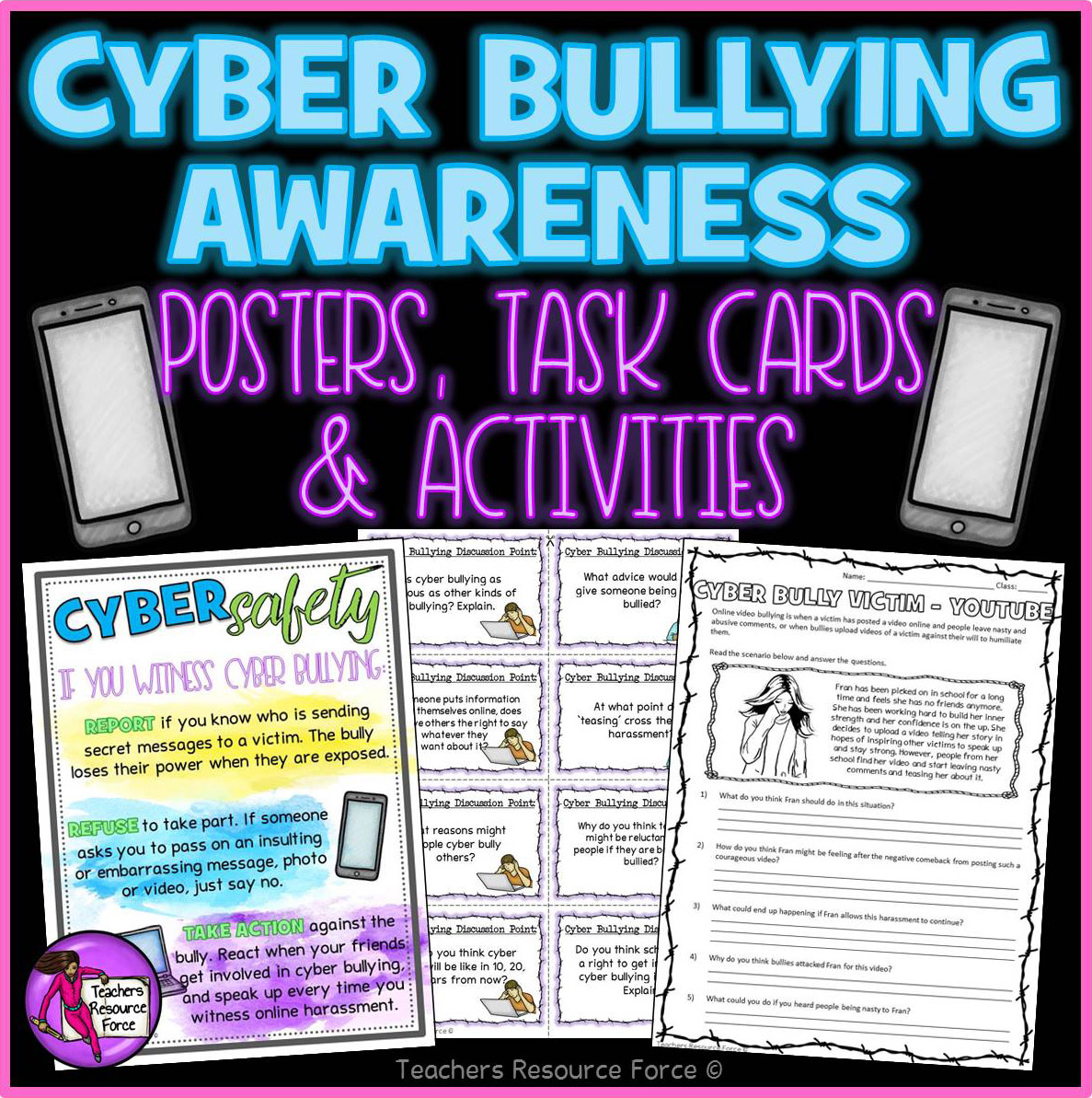


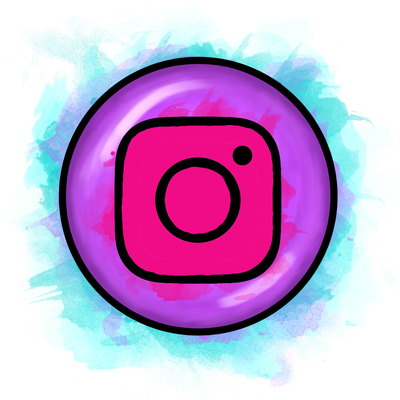

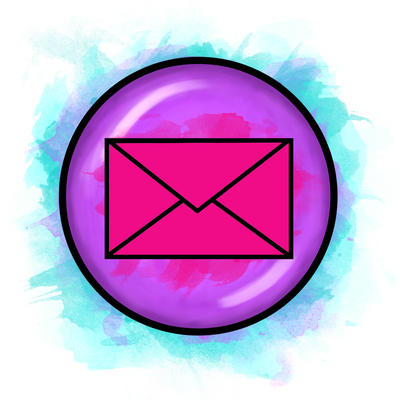

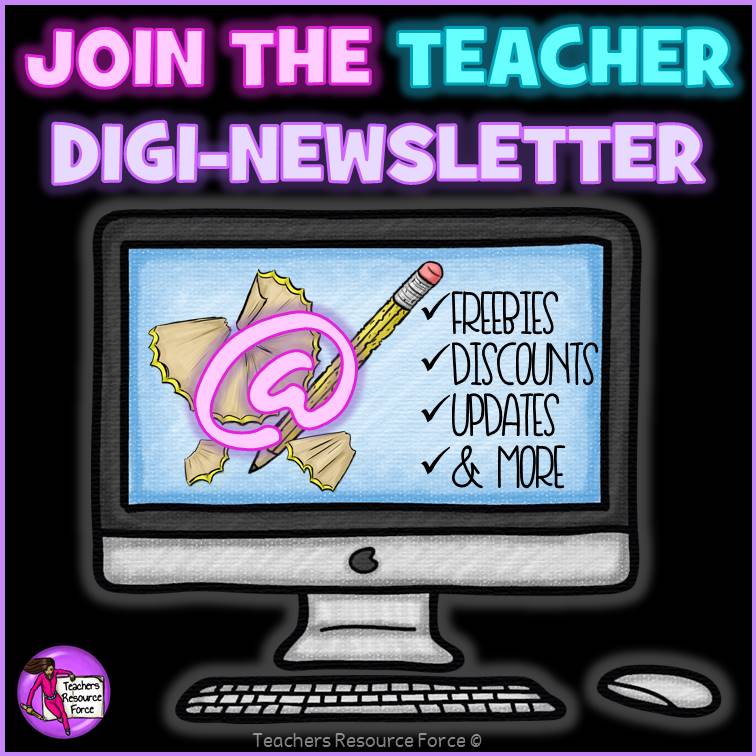
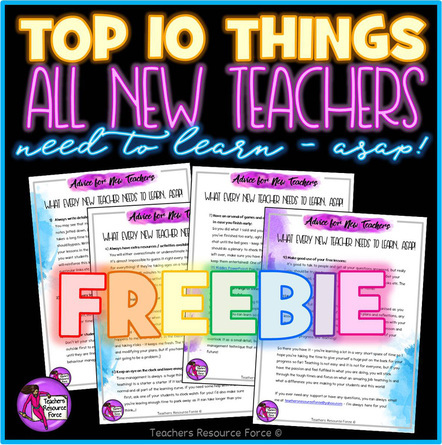
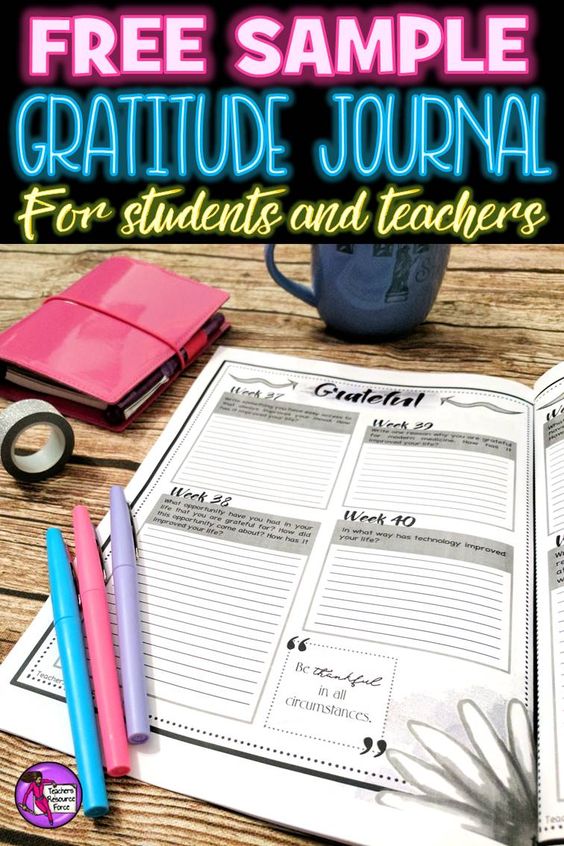
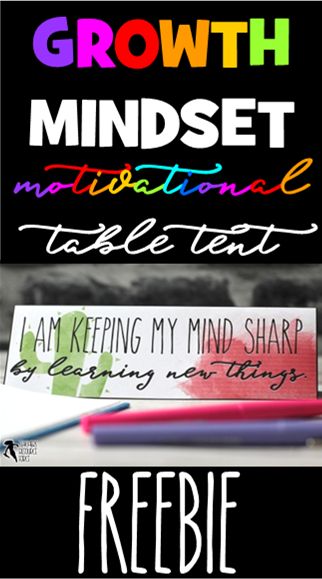

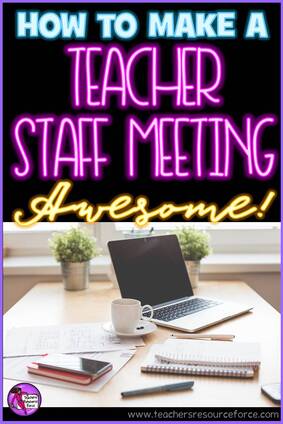
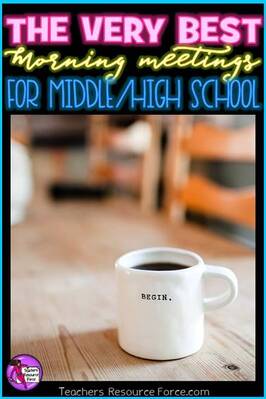
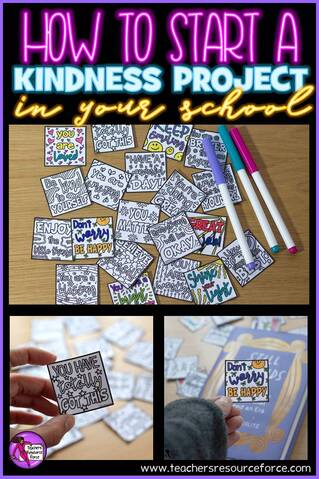
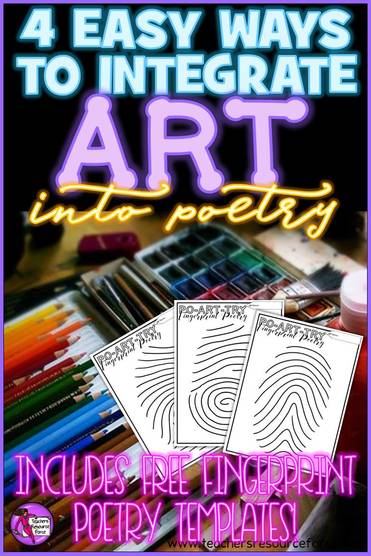
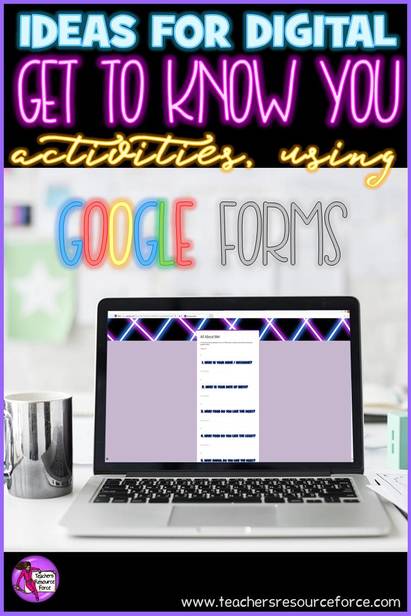
 RSS Feed
RSS Feed